PMC websites shut down January 13th 2026 unless web hosting fees are paid. See up to date status from PMC Website Hosting and Domain Registration Fee Status forum topic. Please Support PMC to help keep these websites online.
Website hosting and domain registration fees are due, please Support PMC, thank you. You can read more details from PMC Website Hosting and Domain Registration Fee Status forum topic.
Giants Editor New Mod From Game FS25
Use File -> New Mod from Game...
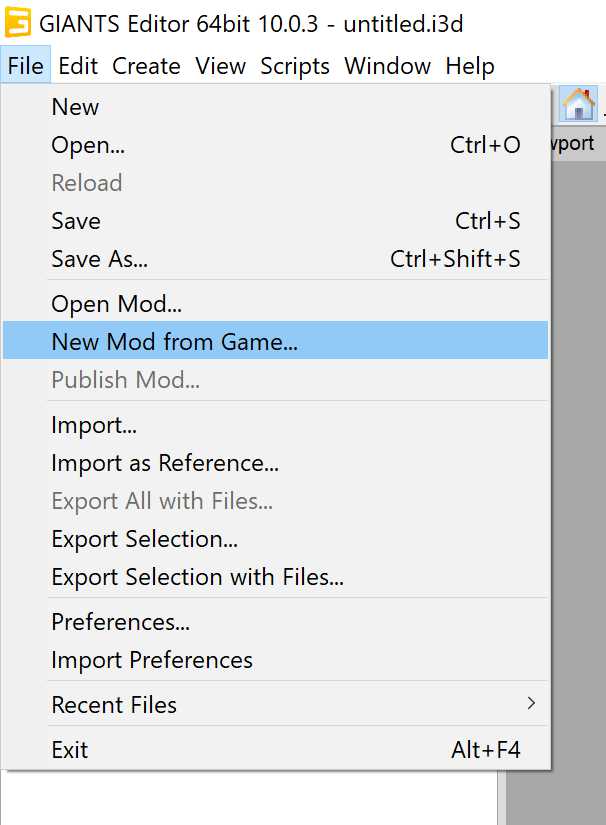
And you see this menu come up.
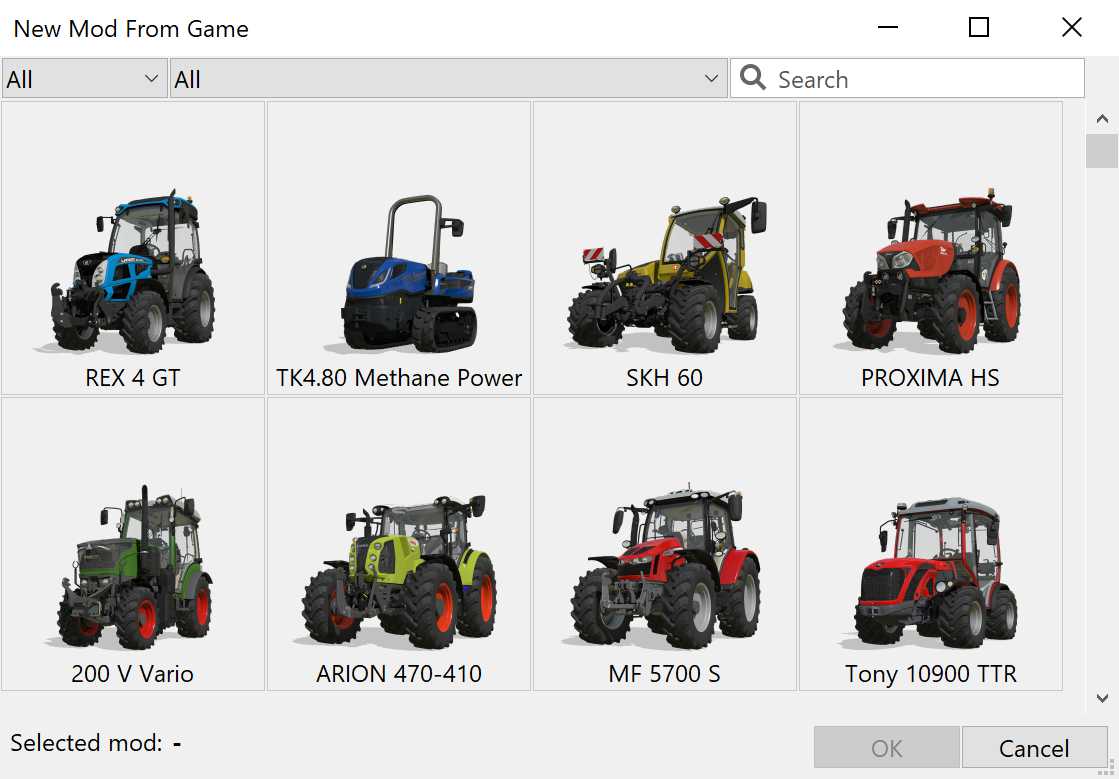
There is two "All" drop-down selections, left most is for "All", "Store Items" and "Map Items".
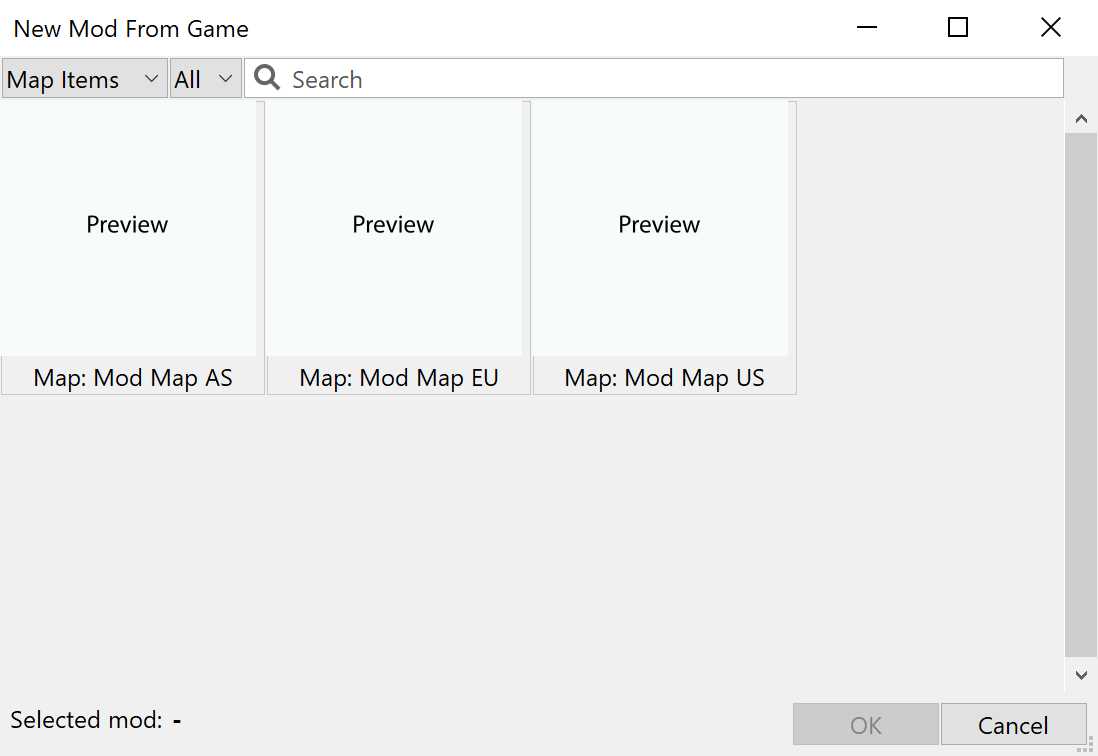
This "Map Items" means terrains. When you select that drop-down option on Giants Editor v10.0.3 using FS25 v1.3 data you get three options, "Map: Mod Map AS", this AS is mapAS asian hutan pantai terrain, EU is mapEU zielonka european terrain and US is mapUS riverbend springs terrain.
Whatever FS25 in-game mod you want to use as your source, click it, then click OK button in the dialogs lower right corner.
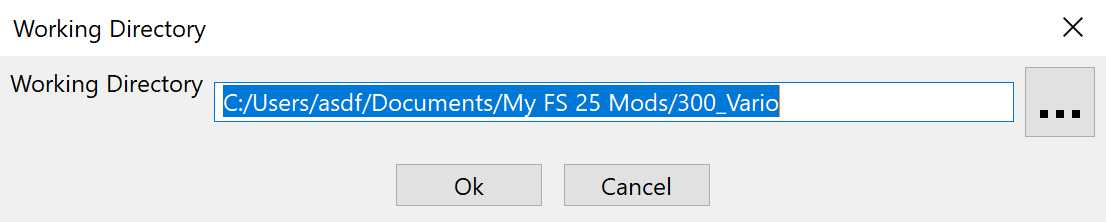
By default Giants Editor offers your C:/Users/ directory path which leads to "Documents" directory, never ever place any files in this directory, always use your own editing directories which ever partition or location they are at. Do not use directories and file names with illegal special characters like in that above example "My FS 25 Mods" goodness gracious.
Click the three dots button/icon in the right, that is a file explorer browser which lets you choose a new proper directory name to save this sample mod into.
Once you have selected a proper directory name in your editing dir, then click OK and if everything goes well a new modDesc.xml, i3d and other xml config files are created.
Read more details about What Is Good Editing Directory and File Names page.
Enjoyed or found this pages content useful, please Support PMC to help me keep this web page online beyond January 13th 2026 when web hosting fees are due.