PMC websites shut down January 13th 2026 unless web hosting fees are paid. See up to date status from PMC Website Hosting and Domain Registration Fee Status forum topic. Please Support PMC to help keep these websites online.
2021-07-01 updated.
game.xml
game.xml file is located at:
C:\Users\MYNAME\Documents\My Games\FarmingSimulator2019\
Graphics Settings
game.xml config file allows you to configure graphics options, higher values than what in-game user interface does. Every time you change in-game options game.xml is overwritten and any edits you did there will be reset to default.
These settings go to <scalability> property.
Lowest settings with in-game options:
<viewDistanceCoeff>0.500000</viewDistanceCoeff> <lodDistanceCoeff>0.500000</lodDistanceCoeff> <terrainLODDistanceCoeff>0.500000</terrainLODDistanceCoeff> <foliageViewDistanceCoeff>0.500000</foliageViewDistanceCoeff> <tyreTracksSegmentsCoeff>0.000000</tyreTracksSegmentsCoeff>
Highest settings from in-game options:
<viewDistanceCoeff>2.000000</viewDistanceCoeff> <lodDistanceCoeff>2.000000</lodDistanceCoeff> <foliageViewDistanceCoeff>2.000000</foliageViewDistanceCoeff>
Recommended. These are good long view distance settings which do not cause issues to FS19 performance, we regularly play 60FPS with these settings.
<viewDistanceCoeff>5.000000</viewDistanceCoeff> <lodDistanceCoeff>5.000000</lodDistanceCoeff> <foliageViewDistanceCoeff>2.000000</foliageViewDistanceCoeff> <volumeMeshTessellationCoeff>0.500000</volumeMeshTessellationCoeff>
Click for larger image to compare in-game maxed out settings from the user interface and how much further you can see by using game.xml edits for settings.

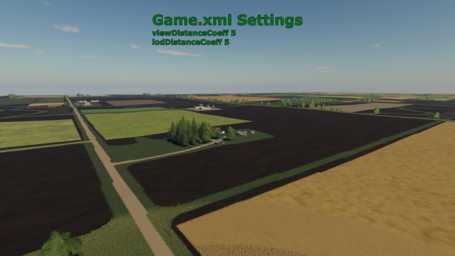
view and lod distanceCoeff as 5 works for our computer GPU, it might not work for yours. Try these and if you get bad performance then try value like 4, if even that gives you a bad performance try 3. If you get bad performance even on value 3 then whatever terrain you're playing on might be too densily populated with trees and buildings etc. Try one of the PMC terrains which all give you guaranteed 60FPS performance assuming your computer is working properly.
foliageViewDistanceCoeff seems to be the most resource heavy, be very careful when experimenting with these values as anything more than 2 most likely start to bring FPS performance down. In our experiments value foliageViewDistanceCoeff 3 still works more or less ok, but you most likely encounter some heavy CPU use scenarios which eventually bring FPS performance down. You can usually see it clearly if you watch directly into sky or ground at your feet without any objects on sight, when your FPS goes right back up, that means your scene (vehicles, objects etc) or these settings is just too heavy for your computer.
HOWTO Disable Intro Movies
In your FS19 shortcut add -restart startup parameter. Open game.xml and change <startMode>1</startMode> to zero like <startMode>0</startMode> this. Now when you start FS19 the intro logos and movie will not play saving you many key presses to bypass them ![]()
HOWTO Disable Screenshot Key
Open inputBinding.xml and seach for TAKE_SCREENSHOT, then replace it with <binding device="KB_MOUSE_DEFAULT" input="" axisComponent="+" neutralInput="0" index="1"/>
Developer Mode
See FS17 Settings page how to activate developer mode.
Commands: gsCheatMoney adds 10 million cheat money. gsCheatMoney NUMBER adds specific number of money.
gsAddBale straw drops star square bale in front of you, additional repeated commands drop more. use "straw", "silage". Use "silage true" to drop square silage bale.
gsCheatSilo wheat 100 adds 100 liters wheat to your farm silo.
gsToggleFlightAndNoHUDMode. Use playerspeedmod which allows you to move the camera really fast. Use tilde ` to bring up console, type "gsT" and then hit tab until you get gsToggleFlightAndNoHUDMode and then hit enter to activate it.
Now press J to enable/disable flying and Q key to increase and E key to decrease altitude. O key disables HUD so you dont need to use external mods for that either.
Enjoyed or found this pages content useful, please Support PMC to help me keep this web page online beyond January 13th 2026 when web hosting fees are due.